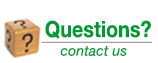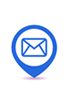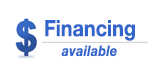- Accessories
- Computer Audio systems from Pro Audio Solutions
- Recording
- Acoustic Treatments
- Headphones and Cue Systems
- Mic Preamps
- Recorders/Players
- Signal Processors
- AD & DA Converters
- Digital Patchbays
- Digital Tools Accessories
- Format Converters
- Sample Rate Converters
- Word Clock Generators
- 500 Series Processors
- Channel Strips
- Compressors / Limiters / De-esser
- Expanders / Gates
- Graphic EQ
- Parametric EQs
- Reverb / Delay / Effects
- Enhancers / Exciters
- Mastering Processors
- Signal Splitters and Isolators
- Phase Alignment Tools
- Plug-In Host Devices
- Digital Signal Processors
- TC System 6000
- Processor Accessories
- Studio Furnitue
- Studio Mixers
- Studio Monitor Speakers
- Live Sound
- Microphones
- Charter Oak Acoustics
- Countryman Microphones
- Accessories and Cables for Countryman Microphones
- Countryman A3 Podium Microphones
- Countryman B2D Directional Lavalier Microphones
- Countryman B3 Omnidirectional Lavalier Microphone Finder
- Countryman B6 Omnidirectional Lavalier Microphones
- Countryman DI Boxes
- Countryman E2 Earset Microphone Finder
- Countryman E6 Earset Microphone Finder
- Countryman EMW Omnidirectional Lavalier Microphones
- Countryman H6 Headset Microphone Finder
- Countryman H7 Headset Microphones
- Countryman I2 Bass and Cello Microphones
- Countryman I2 Flute Microphones
- Countryman I2 Guitar Microphones
- Countryman I2 Instrument Microphones
- Countryman I2 Saxophone and Brass Microphones
- Countryman I2 Violin and Viola Microphones
- Countryman ISOMAX 2 All-Purpose Microphones
- Countryman ISOMAX 2-H Audience and Choir Microphones
- Countryman ISOMAX 4RF Podium Microphones
- Countryman ISOMAX Headset Microphones
- DPA Microphones
- Earthworks Audio Microphones
- Schoeps Microphones
- Se Electronics
- Wireless Microphone Systems
- Vanguard Audio Labs MIcrophones Made in the USA!
- Condenser and Tube Microphones
- Dynamic Microphones
- USB Microphones
- Ribbon Microphones
- Boundary Microphones
- Drum Mic / Instrument Mic Packages
- Instrument Microphones / Drum Microphones
- Gooseneck & Podium Microphones
- Hanging Microphones
- Headworn Microphones
- Lavalier Microphones
- Shotgun Microphones
- Microphone Accessories
- Musical Inst.
- Lighting
- Pro Video
- Video Accessories
- Video Cameras and Video Camera Accessories
- Video Computer Interfaces
- Video Converter Boxes
- Video Distribution Amp
- Video Extenders / Repeaters
- Video Mixing Systems
- Video Projectors
- Video Screens
- Video Signal Generators
- Video Switchers / Scalers/ Controls
- Video Synchronizers
- Video Wall Plates
- Video Editing Software
- Promos/Sales
- Bargain Basement
- Power Solutions-Power Supplies
- Acoustic Treatment
- Computers for Audio and DAW Interfaces
- Digital, Analog Mixers
- Keyboards, MIDI modules, Controllers
- Microphones - Bargain Basement
- Bargain Cables and Accessories
- Monitor Speakers, Headphones
- Pre Amps, Processors, Compressors
- Software Bargains
- Live Sound Speakers
- Wireless Systems
- Current Specials
- Bargain Basement
- Rentals